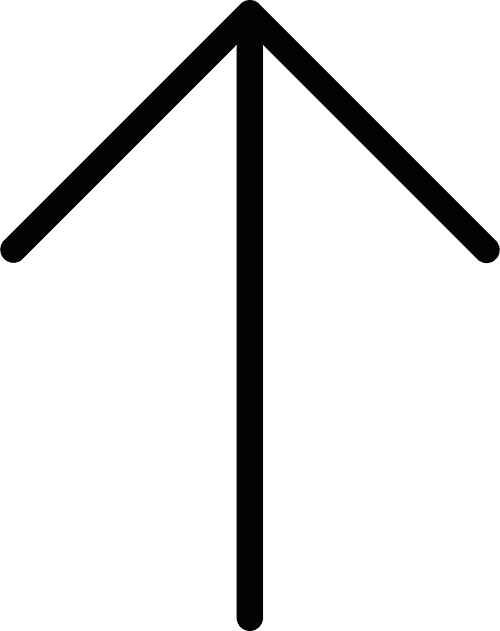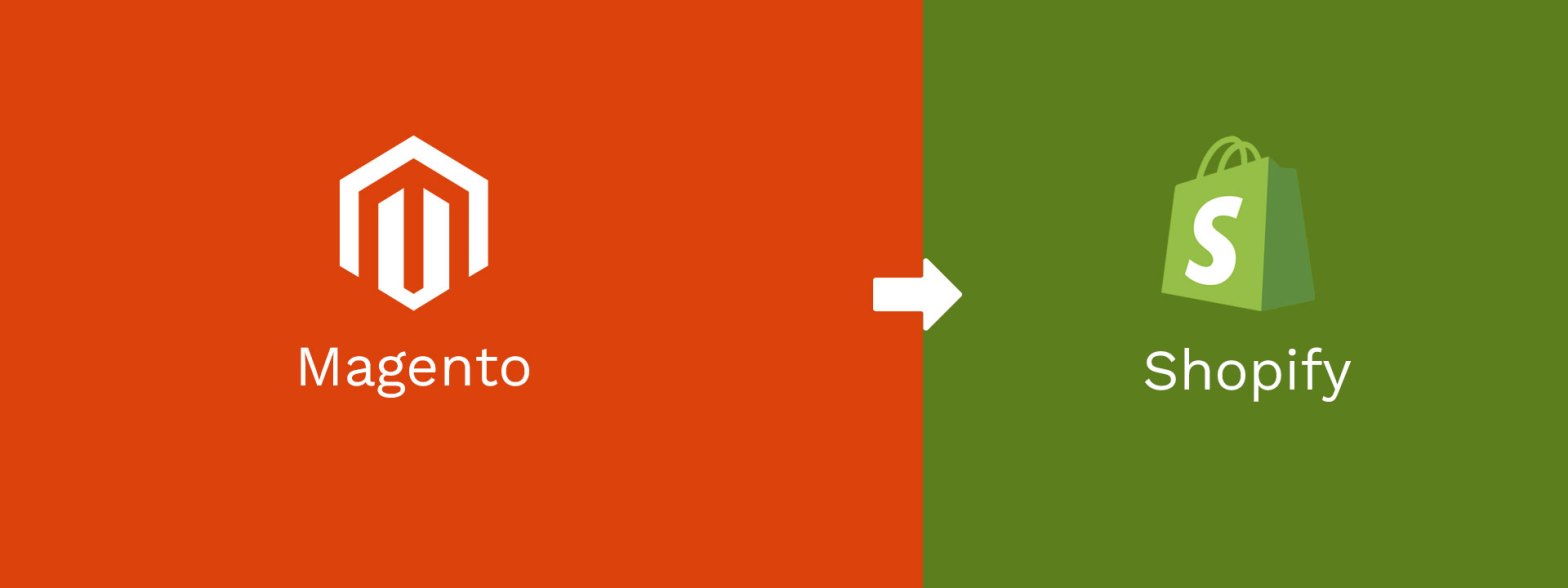
All you need to know for Magento to Shopify migration
![]() Taru M.
Taru M.
Published: 25 Jun, 2022
You have gone through researching the strengths and weaknesses of Shopify and have decided to say goodbye to Magento. But realize there is much to migrate-product pages, customer information, order details, blogs, images, product reviews, etc. All this appears daunting. And now you are looking for a simple guide on Magento to Shopify migration to ensure transition doesn’t break things apart.
So, I hope this blog will lessen your burden. In the end, you won’t be intimidated by the migration process (Even if you do get stuck. Nothing to worry about. Readily take the help of our Shopify development services).
Table of contents
1. Assessing the Challenge: Magento to Shopify Migration
3. Backing Up Your Magento Data
4. Setting Up Your Shopify Store
6. Migrating Data via CSV Files
7. Finalizing Your Shopify Store
9. Conclusion
Assessing the Challenge: Magento to Shopify Migration
It depends on how extensive and complex your data is on Magento Store. How comfortable you are handling spreadsheets or CSV files or what developer resources are available to you. You can move from Magento to Shopify by simple copy and pasting if the data is too less. Or use apps like Matrixify. Or you can hire a Shopify expert if you are low on time (and don’t want to experiment with your thriving store) and desire stress-free seamless Shopify migration.
For a medium-level online store, it may take a few months for the data migration and to make the new Shopify store wholly functional. In contrast, the time frame will be extended to 12 -15 months for an enterprise-level Magento store.
It will prove to be invaluable if you make a migration plan upfront with all the stakeholders. You must review and evaluate what data you can let go of as it will save time and resources. Plan a strategy on how your team will ensure the customer experience is not thwarted during and after Shopify migration.
Pre-Migration Preparations
Making Assets URL Protocol-Independent
Assets in Shopify are JavaScript files, image files, and stylesheets. These are crucial components for themes to run properly.
HTTP://, HTTPS:// and FTP:// are URL protocols. And a URL with ‘//’ is a protocol-independent URL or Protocol-Relative URL.
Suppose you use different web protocols (like HTTP on HTTPS websites). In that case, your users might encounter problems like a warning message on the browser’s address bar, incorrect color display, or some page elements failing to load. It is imperative to make URL protocol independent so that all your assets load correctly after migration.
Since all URLs are required to load through a secure HTTPS connection. Ensure your online store has ‘.myshopify.com’ as the primary domain or is SSL (Secure Sockets Layer) activated.
To quickly replace the protocols, download your theme, and use the Replace all feature in the text editor.
Implementing 301 URL Redirects
Your product URL is gracefully placed on a blog or social media and brings you good traffic. But since you migrated to Shopify, users would now see a 404 error when they visit that page. To avoid it, make certain to make Permanent (301) redirect links not to lose your customers. Moreover, 404 error pages will add to poor user experience scores on core web vitals.
You won’t believe some reputed brands lose out on backlinks from Microsoft, Apple, etc. just because they didn’t redirect their broken links.
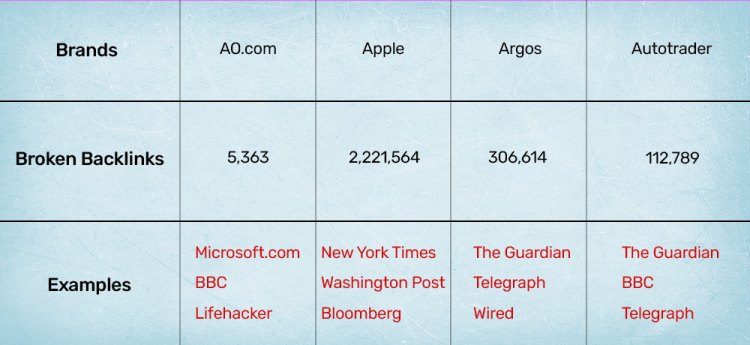
With Magento, to save time, you can make URL redirects for all your products in one go.
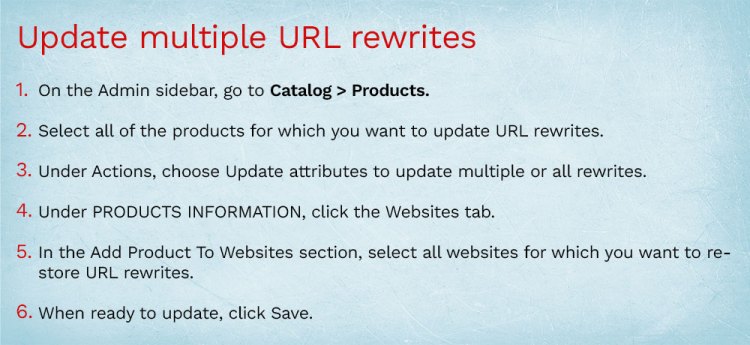
Addressing Customer Passwords
When you export customer information to Shopify, customer passwords ‘cause they are encrypted do not migrate. To move around this limitation, you can use Shopify apps to send them bulk invitations for setting up new passwords.
Managing Images for Blogs and Articles
Blogs are a significant pillar of many eCommerce stores’ digital marketing. And you don’t want to mess it up. To simplify the import, you can use any good Shopify app.
Images need your careful attention. Replace all the embedded or product images with their URL. Place all your products and variant images in a single folder on cloud storage or use web hosting solutions. Additionally, give them relevant names to save yourself from decrypting them later when images and products mismatch. All this is to warrant Shopify can access them without errors.
Backing Up Your Magento Data
A backup is a safety net in case migration doesn’t go as expected. Many store owners don’t backup periodically (Sometimes, I wonder why we delay stuff that can cost us so much). It is good if your hosting plan offers automatic backups (So many businesses thrive because homo-sapiens are lazy). Nevertheless, create a backup now. Doesn’t matter if you are migrating or not.
You can back up databases, media files, and file systems. You have three kinds of backup options available in Magento.
- System Backup – Full backup of database and file systems. You can include media files as well when prompted.
- Database and Media backup.
- Database backup only.
To start backup, go to the Admin Sidebar and select System>Tools>Backup. And then choose the kind of backup you wish to create.
Exporting Backup Data in XML or CSV Format
Export in the XML for the data that would need a Shopify app for import. But if you want to go the manual route, download it in CSV. You can export Products, Customer addresses, and Customer main files besides other entities.
You may have seen special characters in data fields like comparison symbols, different quotation marks, backslash, pipe, and ampersand symbols. All these can create a fuss during data transfer. To get along, mark these data fields as an escape sequence. Doing so is simple; just enclose the entire data field in double quotes.
- To export, go to the Admin sidebar.
- System > Data Transfer > Export.
- Select Entity Type from the Export section. To export each entity, you need to repeat the process.
- Choose the Export File Format.
- Select Field Enclosure if you have to encapsulate data as an escape sequence.
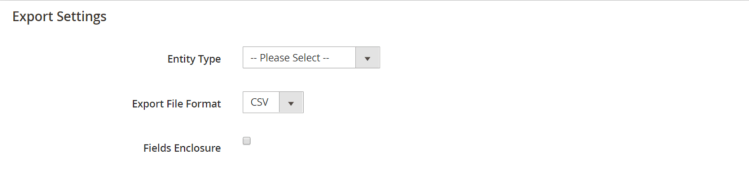
Setting Up Your Shopify Store
For the time being, start with a free trial and begin with the initial setup of your online store. At this stage, you should add –
- Business settings – Store name, store time zone, default store currency, password, business name, and address.
- Email settings – store email address, sender email address, etc.
- Store Management Settings – preferred package type, payment methods, crucial store policies.
- Add staff and grant permissions they require to manage activities of the store.
Check the Shopify doc to see the complete list for constructing your Shopify store.
Importing Data to Shopify
Create a list of the items you want to import to your Shopify store and get cognisant of the amount of data each item includes. It will decide how long it will take for the migration process; accordingly, you can plan the whole process.
You can choose any of the methods below to transfer your data :
- Simply copy and paste content if the data is not huge.
- Make use of apps available on the Shopify App Store like the Store Importer App.
- Hire a Shopify developer to create a custom app that will use APIs like Product API, Transaction API, Order API, etc.
- Manually import via CSV (Comma-separated values) files.
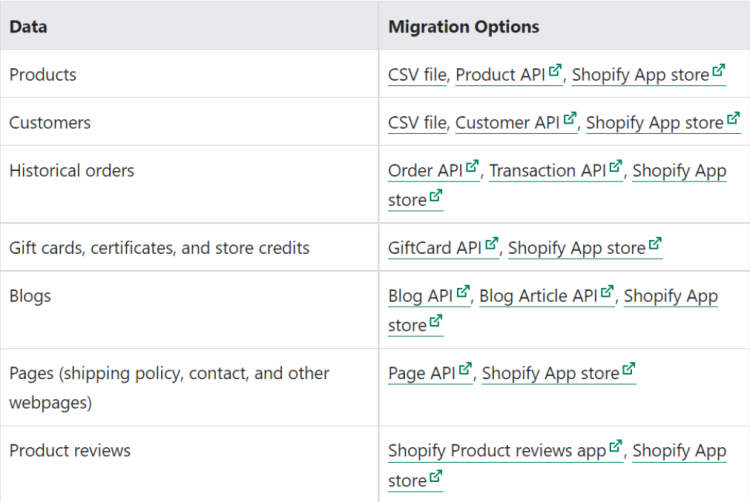
To make sure migrated orders are linked accurately with products and customers, import the data in the following order:
- Products
- Customers
- Previous orders
Consideration when using a CSV file
Importing through a CSV file is the most robust way to do bulk imports, but it needs a bit of patience to understand and troubleshoot if the problem arises. In Shopify, you can only migrate two kinds of data through CSV.
- Products – For a successful migration, the format of exported CSV file must match Shopify’s CSV format. Also, the threshold for product CSV is 15 MB. Beyond it, you will encounter an error while uploading. To upload multiple images, you need to place their URLs in the img src header of a CSV file. For image variants, there is a different header by the name Variant Image.
- Customers – The customer CSV file should be 1MB or smaller. You can upload multiple CSV files to migrate all of your customers’ data. Data related to Total Spent and Total Orders on Magento is not transferred because the Shopify platform keeps records of sales that happen on its own platform only.
Migrating Data via CSV Files
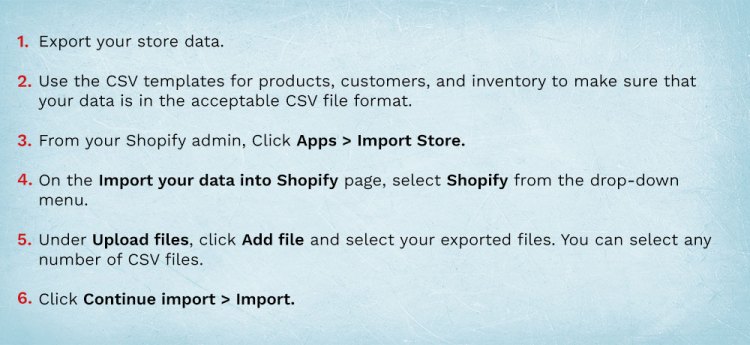
You can always add the products and customers manually through Shopify Admin if you find the missing data in the Shopify store.
Finalizing Your Shopify Store
After the successful migration, set-up following to make your store ready for customers:
- Review product details and inventory, make collections for categorising,
- Experiment with both free and paid themes. For next-level customisation of your Shopify store, read Headless Shopify.
- Add shipping address, shipping price, and zones.
- Choose a payment provider and carefully work on setting up sales tax.
- Review your online store with our eCommerce launch checklist.
Testing Your Shopify Store
Before you send invitations to your customers, check thoroughly whether your store is running perfectly. The Shopify team understands it and therefore lets you test orders to fix any issues your customers may encounter. You should run test orders to examine the shipping, taxes, inventory, cart, orders status, email notifications, payment processing, etc.
Conclusion
We hope we have clarified some of your doubts regarding Magento to Shopify migration. You now have an idea of the challenges and the time frame to move from Magento to Shopify. Accordingly, you can objectively decide what method will best suit to import data to the new Shopify store.
You can take our eCommerce development services to create an online store that will drive sales and delight your customers with an engaging design.
Copyright © 2023 NetMaxims Technologies Pvt. Ltd.
All Rights Reserved